Computer help: New HP laptop keeps going into airplane mode
Q: I have a new Hewlett-Packard laptop, and it keeps going into airplane mode for some reason. I'm not sure why this is happening. Any ideas how to stop this?
— Ingrid G., Vero Beach
A: Airplane mode is a setting that disables that device's connection to any sort of data transmission, both incoming and outgoing, as well as any features that require data transmission to work, such as GPS, phone activity, voice recognition and more. As most people who travel know, it's most often enabled during takeoffs and landings on airplanes, so that active data signals from phones, laptops and the like won't interfere with cockpit communications during these times.
Most cellphones include an easy tap-on/tap-off option in their settings panels to enable or disable airplane mode. Some laptops have toggle keys or switches built into their chassis to do this, while others employ pre-set keyboard combinations, and yet others use Windows commands.
If your system is going into airplane mode without you knowing it, then most likely you are accidentally enabling the function via a keyboard combination while typing.
Many HP laptops, for example, use the combo of function + F5 to turn this on and off — and there is a possibility that perhaps you are hitting this combination mistakenly while typing, especially on a newer laptop with a keyboard layout you may not be fully accustomed to yet.
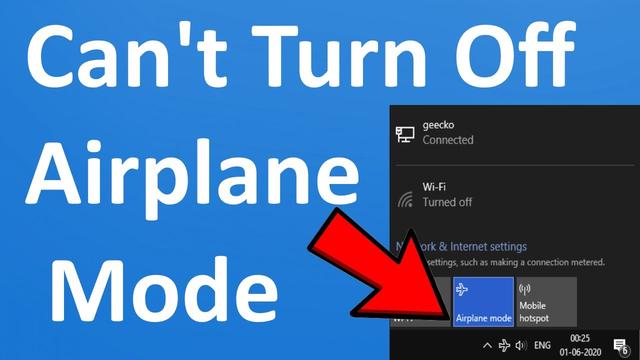
Try hitting Fn + F5 on your keyboard to see if that disables airplane mode on the machine or not. If not, then you will need to check the HP support site for specific instructions for your model to determine what keyboard combination works for your system, as not all HPs are the same. Just use that to disable airplane mode in the future if it happens to come on again without you knowing it.
If the keyboard combination provided does not work for you, then you can always enable and disable airplane mode via Windows by following these steps:
Click on the Start button, then on the settings icon, which looks like a gear. In the window that appears, click on "Network and Internet," and in the next window that pops up, look for "Airplane Mode" in the left column. Click on that, and then use the toggle in the right column to turn it off. Close the window when done.
If this continues happening and you are sure that you are not accidentally enabling it via the keyboard combination, then it's possible that your network adapter driver needs to be updated.
To do this, right-click over the Start button and select device manager from the menu that appears.
In the window that pops up, find "Network Adapter" and click on the arrow or plus sign beside the line listing to expand the listing for that item. Find your wireless adapter among this list and right-click over it. In the menu that appears, click "Update Driver" — another window will appear, asking how you would like to update the driver. Select "Windows should automatically install the best driver...." and then follow the instructions on screen to complete the process. When done, close the window, reboot the system and the problem should be solved.
Untangling the web
pudding.cool/2020/12/judge-my-spotify
"Our sophisticated A.I. judges your awful taste in music." That's the tagline to this fun online feature, put together by pop culture site The Pudding. To use, simply click the "Find Out" button at the center of the page and grant the app access to your Spotify account. The bot scans your music list and then comes back with a slew of amusing elitist judgments based on its findings, which you are welcome to share or keep private (depending on what's been said).
Contact Eyal Goldshmid at egoldshmid@yahoo.com.








