Fix Black Screen after shutdown on Windows computer
Some Windows users may encounter the issue whereby when shutting down their Windows 11 or Windows 10 system, their computer shows a black screen, and the device doesn’t completely shut down. In this scenario, the users are able to shut down their devices completely only by pressing and holding down the Power button. In this post, we provide the most suitable solutions to this issue.
PC users can shut down the laptop if the screen is black by pressing and holding the WinKey + Ctrl + Shift + B combo simultaneously while the computer is off. While still pressing both keys, hold down the Power button for one second, and then release the Power button and the keys. The power LED light will stay on, and the screen stays blank for about 40 seconds.
Except in cases of system freeze, do not make the practice of turning off your computer with the physical power button, as the button is designed only as a power-on button. It is very important that you shut down your system properly because simply turning the system off using the power button can potentially cause serious system file corruption.
Fix Black Screen after shutdown on Windows computer
This problem usually occurs when Windows turns off the Intel Management Engine Interface to save power on your device.
If you’re faced with this Black Screen during shutdown in Windows 11/10 allows only Power button shutdown issue, you can try our recommended solutions below in no particular order and see if that helps to resolve the issue.
Let’s take a look at the description of the process involved concerning each of the listed solutions.
The first line of action to resolve this Black Screen during shutdown in Windows 11/10 allows only Power button shutdown issue on your Windows device is to update your graphics adapter drivers – you can do so by either update your graphics drivers manually via the Device Manager, or you can get the driver updates on the Optional Updates section under Windows Update. You may also download the latest version of the driver from the graphics card hardware manufacturer’s website.
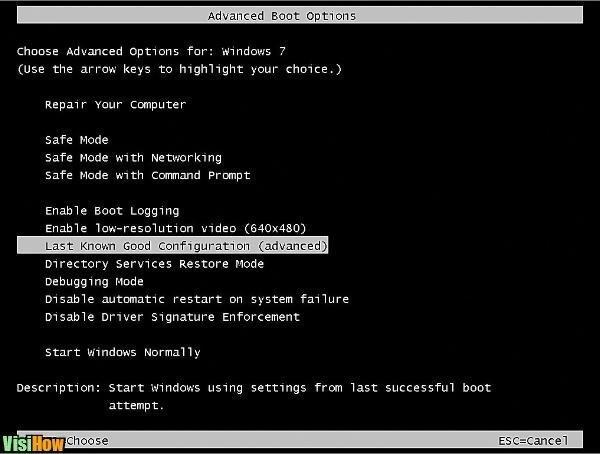
TIP: Press WinKey+Ctrl+Shift+B keyboard shortcuts to restart your Display driver and see if that helps.
This solution requires you to modify the power management for the Intel Management Engine Interface – an embedded microcontroller (integrated on some Intel chipsets) running a lightweight microkernel operating system that provides a variety of features and services that ships on Intel processor-based computer systems.
To modify the power management for the Intel Management Engine Interface on your Windows PC, do the following:
See if the issue is resolved. If not, try the next solution.
You may disable Hybrid Shutdown and see if it helps.
Enter Safe Mode. From the Menu, move the cursor down to Enable Boot Logging and hit Enter.
On reboot, search for the ntbtlog.txt file in C:\Windows folder. Look for any signs of problems loading device drivers.
If you find problems, go into Device Manager and disable the device or uninstall the program. Reboot. If the problem does not occur then you know, it was that device or program causing problems.
Enable the Shutdown Event Tracker in Windows 11/10 so as to be able to analyze your system shutdown process. This will help you analyze and identify the cause.
This solution requires you to troubleshoot using Autoruns to identify the program that might be causing this issue.
To troubleshoot using Autoruns on your Windows PC, do the following:
Now, uncheck one item at a time and observe your PC behavior when you shut down again – repeat until you identify the culprit program.
You can also use the online Black Screen Troubleshooter from Microsoft and see if that helps.
This post will show you how to identify Windows Services delaying Shutdown or Startup.
Hope something here helps you.
If you encounter the Black screen of death on your Windows, it’s due to a number of reasons including – Overheating, update issues, a power supply issue and software or driver errors. This issue can be easily fixed in most cases, but if you encounter this issue on the regular, it’s most likely you have a hardware issue – and you may require the services of a PC hardware technician to diagnose your device.
If you start your Windows 11/10 PC, and the device boots to a black screen, what you can do is to just press WinKey+P or Ctrl+Alt+Del key combo on your keyboard to bring up the security screen that provides the Lock computer, Switch user, Sign out, Change a password, and open Task Manager options. Click the power button at the bottom-right corner of your screen and select Restart to restart your PC.
Related post: How to find the cause of an Unexpected Shutdown on Windows?








