Fix Fortnite keeps crashing or freezing on Windows PC
Does Fortnite keep crashing or freezing on your Windows 11/1 PC? If so, the suggestions mentioned in this post may help you fix it. Many gamers have experienced this problem while launching or playing Fortnite. Before purchasing or installing a game, it is suggested to check hardware requirements. If your computer does not fulfill the hardware requirements of the Fortnite game, you will not be able to play the game.
Fix Fortnite keeps crashing or freezing on Windows 11/10
If your system is capable of running Fortnite but still Fortnite keeps crashing or freezing on your Windows 11/10 computer, try the fixes listed below.
Let’s see all these troubleshooting methods in detail.
Sometimes, issues occur in games or other applications due to administrative rights. If Fortnite is crashing on your Windows PC due to permission issues, running the Epic Games Launcher as an administrator will fix the problem. To do so, right-click on the Epic Games Launcher desktop shortcut and then select Run as administrator.
If this fixes your problem, you can make Epic Games Launcher always run as an administrator.
If any game files are missing or corrupted, Fortnite will crash. You can check this by verifying the game files. If the Epic Games launcher finds any game files missing or corrupted, it will download them again to fix the problem. The steps to do so are as follows:
For some gamers, installing the Windows update has fixed the problem. Check if the Windows update is pending or not. If yes, update your system. To do so, open the Windows update page in Windows 11/10 Settings and click on the Check for update button.
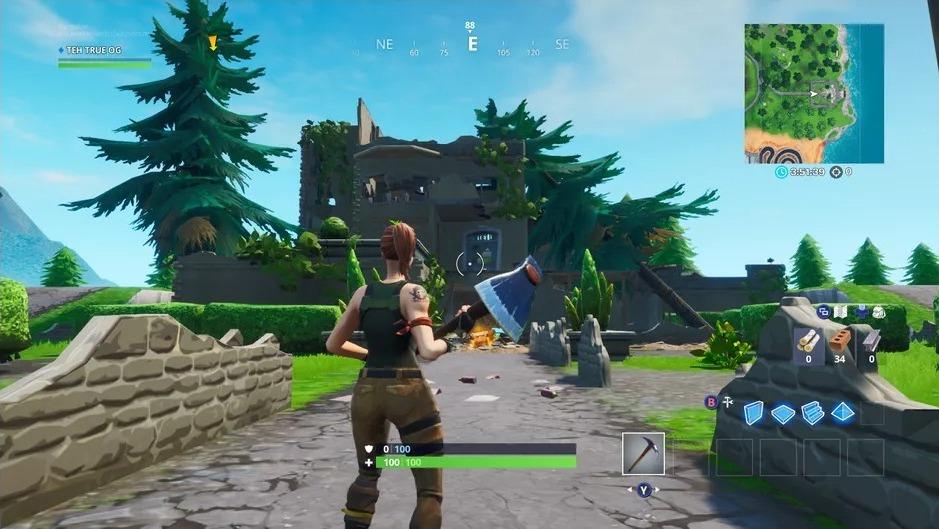
Sometimes, other programs conflict with games and cause them to crash or freeze. Therefore, if you have opened any program along with Fortnite, close it and check if it helps. According to some gamers, the following background applications were causing Fortnite to crash:
Open the Task Manager and check if any of the above processes are running in the background. If so, right-click on them and select End Task. After that, launch Fortnite and check if it crashes this time or not.
Corrupted or outdated graphics card drivers can cause various issues on a Windows computer. If you are experiencing a problem due to corrupted or outdated graphics card drivers, updating them will fix the issue. You can update your graphics card driver by any of the following methods:
If the issue has started occurring after installing some software on your system, that software might be causing Fortnite to crash. To check this, uninstall the recently installed programs. According to some users, CCleaner was causing the problem. Fortnite stopped crashing when they uninstalled CCleaner.
Read: Best Free Game Launcher for Windows PC.
If you have enabled high-texture resolution in Fortnite, you might be experiencing the problem due to it. To confirm this, turn off the High Resolution textures in Fortnite and check if it stops crashing. If this fixes your problem, do not turn the High Resolution textures on again.
The following steps will help you disable High Resolution textures in Fortnite:
If your computer has DirectX 12, you may experience some issues while playing Fortnite. Switch to DirectX 11 and check if this fixes the problem. The steps to switch from DirectX 12 to DirectX 11 are explained below:
This should fix the issue. If not, try the next solution.
Microsoft Visual C++ Redistributable is a runtime library that is required by some programs or games to run properly. If these libraries get corrupted, the games or programs that depend on them will not work properly. Fortnite requires Microsoft Visual C++ Redistributables to run properly. If Fortnite is crashing due to the corruption in Visual C++ Redistributables, repairing them will fix the issue.
The steps to repair Microsoft Visual C++ Redistributables in Windows 11 and Windows 10 PCs are different:
Similarly, repair all the Microsoft Visual C++ Redistributable packages that are installed on your computer.
If none of the above solutions fixed your problem, uninstall and reinstall Fortnite.
There could be many reasons why Fortnite keeps crashing on your Windows 11/10 computer, like unsupported hardware, corrupted Microsoft Visual C++ Redistributable libraries, conflicting software, incorrect Fortnite settings, corrupted game files, etc.
Fortnite is compatible with Windows 11. But before you download the game, you have to read the minimum hardware requirements from the official website of Epic Games. If your hardware is incompatible with Fortnite, you will not be able to run Fortnite on Windows 11.
Hope this helps.
Read next: Fortnite Sound lags or stutters or Audio cutting out on Windows PC.








