Fix Zoom Black Screen problem during Joining or Screen Sharing
Zoom is a cloud-based video communications application that offers all the bells and whistles such as meeting scheduling, screen sharing, etc. Even so, there can be occasional issues that can be resolved easily by observing a few steps. Users have recently complained about a black screen problem in the Zoom app that occurred when joining or sharing a meeting. So, if you’re also facing Zoom black screen problems during joining or Screen Sharing then this post will help you fix the problem.
Zoom Black Screen problem during Joining or Screen Sharing
If you’re facing the black screen issue on your Zoom app, you can try the below suggestions to fix it:
Let’s see all of them in detail:
This problem might be occurring because the Zoom app is not actually using your right graphic card for screen sharing, and it is using your dedicated card instead of your integrated card. So, this problem mainly occurs for NVIDIA users. In order to fix this problem, you can follow the below suggestion:
C:\Users\your account\AppData\Roaming\Zoom\bin
Once you perform the above steps, don’t forget to restart your PC. And after that open the Zoom app again and check if the problem is solved now.
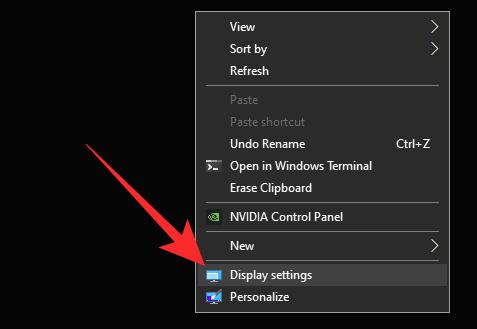
The performance of your application will be improved if you enable Hardware Acceleration on good hardware. It may, however, cause problems while running certain programs if your hardware is weak. You may be able to fix this problem by disabling Hardware Acceleration in the Settings menu
After making the above changes, relaunch the Zoom app and see if it helps. Continue to the next solution if the problem still persists.
In order to fix this problem, it is important that the Zoom Screen Sharing setting is optimized so it works for the Screen Share feature. Please follow the steps below to resolve this issue.
To get it started, open the Start menu, type Zoom and press Enter to launch the Zoom app.
Then click on the Settings icon in the top-right corner of the page.
From the left-hand menu, choose the Share Screen option.
On the right pane of the page, check the box next to Enable the remote control of all applications.
Now close the Zoom app and see if it solves the problem.
Note: If you are unable to check this option, open the Zoom app with admin rights. For this, close the running Zoom app. Then click on the Start button and search for Zoom. Now right-click on the relevant search result and select the Run as administrator option. Also, if UAC appears on the screen then click on the Yes button to grant permission.
When nothing seems to work, there may be a problem with the Zoom installation files. If this is the case, you may be able to resolve the issue by uninstalling Zoom and then reinstalling it. Here’s what you need to do:
If you see a black screen during screen sharing, it may be the result of an automatic graphics switching graphics card. For example, the NVIDIA card.
When you join a meeting that is hosted by a Basic user while you are a Licensed user, then the meeting will only last for 40-minutes.
Related: How to fix Zoom Error Codes and Problems.








