How do I use my PC as a Wi-Fi hot spot?
Q: My sister in law has a two-story house with a basement. Comcast installed the cable modem/router in the basement. Her home office is on the top floor and has no Wi-Fi coverage there. Her PC is a Hewlett-Packard all-in-one with Windows 10 that is hard wired to the internet.
I was helping her with an Outlook problem when I noticed in settings that there’s an option for turning on a hot spot on her PC. If I turn on the hot spot, do I give it the same name and password as the Comcast router or does it need its own name?
Does her phone and laptop automatically switch from one router to the other? Her printer is Wi-Fi capable and I want to be able to setup her printer to print from her laptop.
— Scott Brand
A: Yes, any Windows 10 computer with an internet connection and Wi-Fi can be used as a hot spot. In Windows, call up Settings, then Network & Internet, you’ll see a Hotspot option. When you click on that you’ll see the default network name and password for the hot spot.
Read more from Patrick Marshall here >>You can change both the network name and the password, but you don’t want to make the network name the same as your Comcast router. When you want to log into the hot spot, you’ll need to select that network name.
AdvertisingAnd no, your device won’t automatically switch from the Comcast router to the hot spot.If the laptop is currently connected to one router or hot spot, it won’t automatically move to the other, stronger connection.
That said, if the laptop is fully out of range and loses its connection to either the router or the hot spot, it should automatically connect to either when it comes within range.
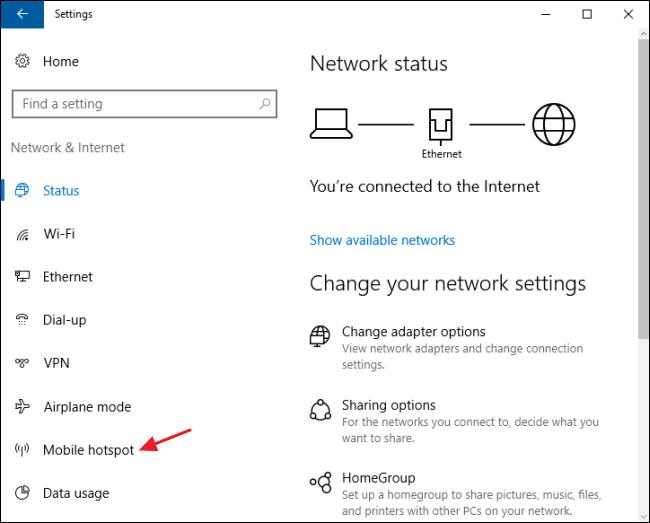
Q: I have a new Windows laptop my son will be using for online school and I’m trying to understand if it has open ports we need to close, and how to do it.
We get notices occasionally from our Xfinity router app saying sites are trying to access it. I can use the command line, but I’m not great at it.
Any tips or sources of thorough reading about this security topic would be appreciated.
— Mark Field
A: If the laptop is using the built-in Windows Firewall, you’ll find a detailed explanation of how to block specific ports here: https://st.news/firewall.But unless you’re being told by your school’s IT team that you need to open or close a specific port I wouldn’t recommend making any changes.
AdvertisingQ: On my Windows 10 desktop system, I had two users set up: myself as an administrator and a second regular user. Quite a while ago, I logged on and I tried to research an issue for someone else by setting up a new administrator account. I now have three user log-ins. But I want to get rid of the new administrator account. How do I do this?
Also, both my MS Word and Excel are 2010 versions. I have been seeing a warning pop-up talking about Microsoft stopping support of the 2010 versions. Will I still be able to use (open/edit/save) documents in my MS 2010 versions, and also will I still be able to open/edit documents created by others from the 2013 versions?
— RH
A: To get rid of a user account – whether it’s for an administrator or not – make sure that you’re not logged into Windows using that account. Next, click on the Windows Start icon, then Settings. Then click on the Accounts utility and, finally, select Family & Other Users. In the window that opens, click on the account you want to delete and a Remove button will appear.
As for Word and Excel, those programs will still work the same when Microsoft stops support for them.But yes, they will no longer be receiving feature or security updates.








