How to connect Bluetooth headphones to PC
Wireless headphones are becoming increasingly common today. While it is very simple to connect wired headphones to PCs via Bluetooth, learning how to connect Bluetooth headphones to your PC can seem a little more tricky; But it doesn’t have to be.
ContentsHere’s how to do it in just a few quick steps.
Step 1: Turn Bluetooth on
Click on the Action Center on the bottom-right of your display, then right-click on the icon that says Bluetooth and select Go to Settings. Alternatively, you can search for Bluetooth in the Start menu. Click on the option that says Bluetooth and other devices.
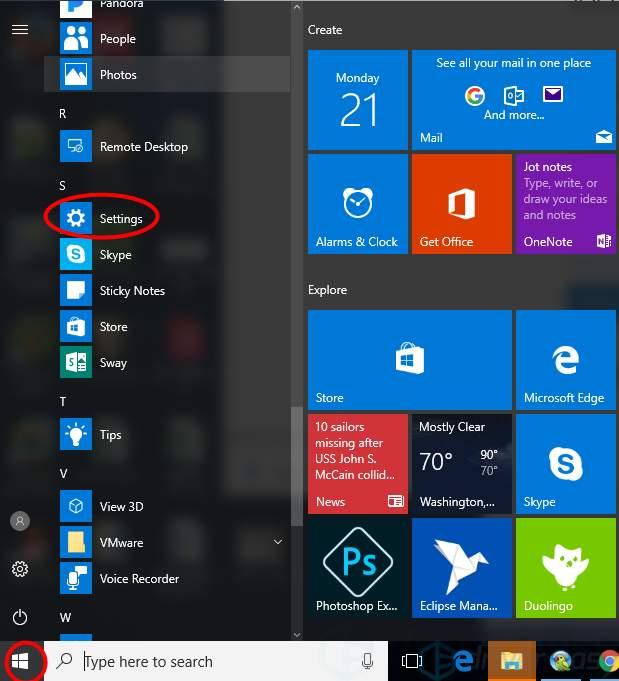
Either way, once you’re at the Bluetooth & other devices settings page, use the on-screen toggle to turn Bluetooth On.
Step 2: Turn your headphone’s pairing mode on
Put your headphones in pairing mode. Different companies do this in different ways. Usually, there is a pairing button that you need to press. There might be other ways to do it, though. If you are unsure, refer to the instruction manual for your device, or check the manufacturer’s website.
Step 3: Select the Bluetooth option on your PC
Click on Add Bluetooth or other device and then on the option that says Bluetooth.
Step 4: Select your device
You should see the device in the list of available Bluetooth devices that shows up. Click on your device and then select Connect.
What makes the connection process so much better is that you only need to do it once. Once you have successfully paired your device once, the headphones will automatically connect to your PC the next time provided they are close to your PC, are in pairing mode, and your PC’s Bluetooth is on.
If it doesn’t work, check compatibility
If you can’t find the Bluetooth option, then it might be that your PC is not compatible. Here’s how to check.On Windows 10, click on the Action Center on the bottom right of your screen. It’s located right where you see the time and the date. You will see a Bluetooth option. If you see it, hurray, you are just a few steps away from being able to enjoy wireless audio!








