How to disable tips and suggestions notifications in Windows 11
The Windows 11 operating system from Microsoft occasionally displays notifications for tips and suggestions to the users at the bottom right corner of the screen whenever there’s a new or updated feature released by the company. This helps users understand the feature as well as get tips and suggestions about how to use that feature.
The Tips and Suggestions Notifications come in handy, especially for the new users of the Windows 11 operating system as the users can learn to use and configure the features on the Windows OS based on their preferences.
However, for those who are advanced users of the Windows operating system, the feature isn’t much help and in most cases, it just becomes annoying. In that case, it’s a good idea to disable this feature on the computer, and thankfully, Microsoft allows users to disable it.
In this step-by-step guide, we will show you how to disable the Tips and Suggestions notifications through Settings on a computer running the Windows 11 operating system.
How to disable tips and suggestions notifications in Windows 11
Step 1: Open the Settings application on your Windows 11 computer. For this, click on the Start Menu and select the Settings app or search for “Settings” and select the application from the list of search results. Alternatively, you can also press the Windows + I keys on the keyboard to open the Settings app.
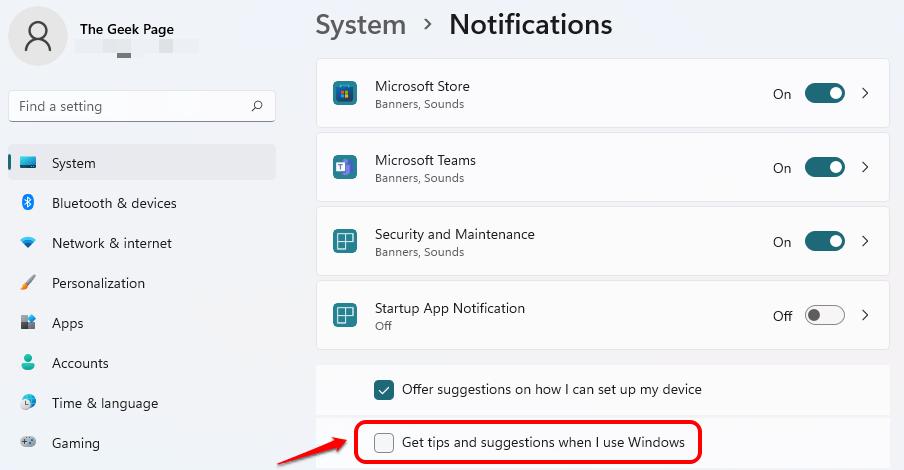
Step 2: When the Settings app opens, make sure you have selected “System” from the left sidebar.
Step 3: On the System Settings page, select the “Notifications” option.
Step 4: After that, click on the “Additional Settings” option to expand the section.
Step 5: In there, uncheck the box for the “Get tips and suggestions when I use Windows” option.
That’s it. Once you have successfully followed this guide and unchecked the option for the tips and suggestions under the Notification settings, then your Windows 11 computer will no longer show the Tips and Suggestions notification on the device.
Follow us on Google News
Buy us a Coffee








