How to download video from YouTube in easy steps?
YouTube is undoubtedly the go-to place if you want to watch a video. Every hour, people from every corner of the planet upload millions of videos on the platform. Having said that, there might come a time when you want to download video from YouTube to share it with your friends offline. Or maybe you want to save it to watch later.
There are numerous ways to download YouTube videos, and it might be extremely confusing for some when it comes to finding the best apps and websites to download YouTube video online for free.
In this guide, we will discuss some of the easiest ways that will help you download video from YouTube for free. But before we start let us address the most common question, is the procedure legal?
Is downloading a video from YouTube legal?
Many of us wonder if we should download video from YouTube and if doing so is it legal or not. Yes, only if it is for personal use. After all, Google itself allows downloading videos using the official YouTube app on mobile devices. So as long as you don’t use any videos for commercial purposes, you are good to go.
It is important to note that if you watch YouTube videos offline, the videos do not generate any revenue. Content creators on YouTube get their money either from sponsors or by running ads on their videos.
If you want to share a YouTube video on your website or blog, or forum, YouTube has its own way. This can be done using various social networks easily and even allows embedding videos on a website. This makes the process of video-sharing hassle-free. But, sometimes one may need to download a video from YouTube and use it offline.
Keep in mind that Google strongly opposes the use of third-party software or website to download videos from YouTube. It is against the Terms of Service of YouTube.
We should warn you that the things we mention may change at any point in time. Sometimes, even a simple change of ad provider by a website can make it marked as malicious. One should always be cautious when installing unknown software or visiting unknown websites.
In this guide, we have listed some of the ways you can download video from YouTube online. We have covered various ways that allow downloading videos on iPhone, Mac, Windows, Android, and websites.
How do I download a YouTube video to my laptop?
In case you thought that VLC is good only for playing videos, you are wrong. VLC player is an extremely customizable and powerful media player that allows you to play various video formats. The player has a workaround that can be used to download YouTube videos
While it isn’t a completely straightforward solution compared to other tools in this guide, VLC is something that most of us have installed on our Windows-based PCs.
Here are the steps you need to follow to download a video from YouTube online:
One thing worth noting is that VLC will always download the video at a maximum resolution of 1080P. Also, you cannot convert the video to your desired format using VLC. All things considered, this is not practical if you want to download multiple videos at once. But, it might come in handy if you are someone who only downloads once in while.
A list of the best online video downloaders isn’t complete without Youtube To MP4 Converter – FastFrom.com. Whether you’re using a computer, tablet, or smartphone, you won’t have a problem accessing the service as it’s optimized to ensure user satisfaction. And since it runs on a browser, you can download videos directly on the site without downloading any third-party application.
FastFrom.com Youtube To MP4 Converter is pretty simple to use. Copy the video link and paste it on the website. Wait for the generated links, then click the quality you prefer to have. You can choose from MP4, MP3, and more.
4K YouTube video downloader is one of the best YouTube video downloaders available for Windows right now. The program is free to use, but also offers a paid version. For just $15, you can install the paid version on 3 machines, which is literally a steal deal.
While 4K Video Downloader supports only major websites, it is really good at what it does. The software is updated quite frequently and has just one ad banner. You can download videos from multiple websites up to 8K in the format of your choice. What’s quite handy is that the 4K Video Downloader even helps you find subtitles.
Then there is the option of downloading entire YouTube Playlists or an entire channel. The Smart Mode saves your favourite preferences so you can easily download videos in your preferred format and quality.
Now, you might wonder why there is a paid version since everything is free already. The paid version of the application enables you to download more than 25 videos at once. It also enables the user to subscribe to a YouTube channel and removes the ad banner.
Let us check how to use YouTube 4k video downloader on a laptop as well as MacOS
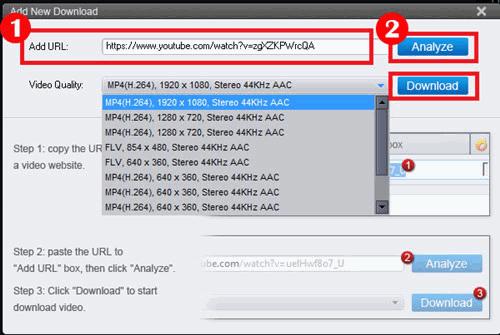
Step 1. Download and install 4K Video Downloader from the store. Open the app.
Step 2. Copy the YouTube video link that needs to be downloaded
Step 3: Open YouTube 4k video downloader, paste link
Step 4: After selecting the options of quality and format, click on the download
The cherry on the cake? The application also comes with an option that lets you extract audio. This is quite handy for someone who wants to download songs from YouTube.
How to download YouTube videos on Android mobile?
Here are simple steps to download YouTube videos in 4K on Android mobile without opting for an unnecessary app.
Step 1: Open the YouTube app on mobile. Search for the video to be downloaded. Oen it
Step 2: Pause it. Locate the Share icon button just below the video
Step 3: Tap on the Share button, Copy the link.
Step 4: Open a new tab on the browser and paste the link in Google Search box
Step 5: Selected video opens up
Step 6: In the address bar, remove ‘m.’, Replace with ‘ss’ before ‘YouTube’. It should read – https://ssyoutube.com/watch?**. Hit enter to search
Step 7: The next screen takes you to Savefrom.net site
Step 8: Select Download from the browser. The video is available in the Videos Gallery of phone
If you want to download a YouTube video via an app then the best one TubeMate. Do keep in mind that few security settings of the phone need to be changed.
How to download YouTube video on iPhone for free?
Apple products are usually tricky when it comes to using third-party apps. However, there is a way out to download video on iPhone or iPad.
Step 1: Before starting the process, keep the YouTube video link copied. Download Documents by Readdle app from Apple store
Step 2: Hit the compass icon and go to www.videosolo.com/online-video-downloader/.
Step 3: Paste the YouTube video link in the text box and click on “Download.” At the end of processing, it generates a list of supported output formats with different quality alternatives.
Step 4: Tap on the “Download” button after selection of preferred output
Step 5: Identify the location and name of the download video file
Step 6: In the Downloads section, locate the downloaded video in the Documents app
How to download YouTube video on Mac online?
Apple store has many apps that assist in downloading YouTube videos on a Mac.
The best app to capture video on Mac that we have shortlisted is the screen capture tool built into macOS. Though the quality of the video is not top-notch, it is easy to use. All you have to do is bring the screen recording option on the screen. Enter Command – Shift – 5. Select the window area and include audio from Mac’s microphone by changing options.
4K Video Downloader continues to rule the chart of the best app on Mac when it comes to downloading YouTube videos in a high-quality format.
In the meantime, you can also check on how to Bypass 480P Restriction on YouTube Mobile.
Thank You for showing interest in our article- How to Download video from YouTube on Windows, Mac, Android, and Web Browsers. For more such posts, keep following our website.








