How to Download Videos From Facebook
Popular video sites often make it difficult to download content, usually for copyright and revenue reasons. Instead, they prefer you share a direct link or post it on your feed, where it'll continue to rack up those pre-roll ad dollars. But if you're looking to secure a permanent copy of a clip you spotted on Facebook, you probably have your reasons. And since we trust you, we're here to tell you how to download them.
If you have software in place that you use to download YouTube videos, such as 4K Video Downloader, you can try that. Most of the tools that work for YouTube, Vimeo, and others also work with Facebook URLs. But there's a more straightforward way to start.
Desktop Downloads
Facebook provides a "Save Video" link in the ellipsis menu next to almost every video. But that's not for saving the video to your local storage—it only "saves" it on Facebook to a section of your account called "Saved Videos," where you can create collections to watch later. If the owner deletes the video, you won't have access to it anymore.
The steps to putting a Facebook video on your computer are a bit convoluted, but not difficult. First, in your browser, click the three-dot ellipsis menu on a video and select Copy link. (You may not see this option if the video is listed as private.)
Paste that into a new browser tab and watch it forward the shortened link (starting with https://fb.watch/) to something that starts with https://www.facebook.com/watch/. In the address bar, change the "www" to "mbasic."
A Facebook mobile page on the desktop.That forces the browser to load the mobile version of the page for you. Right-click the video, and select Open link in new tab. In this new third tab, all you'll see is the video, and you can right-click again and select Save video as to put it on your PC.
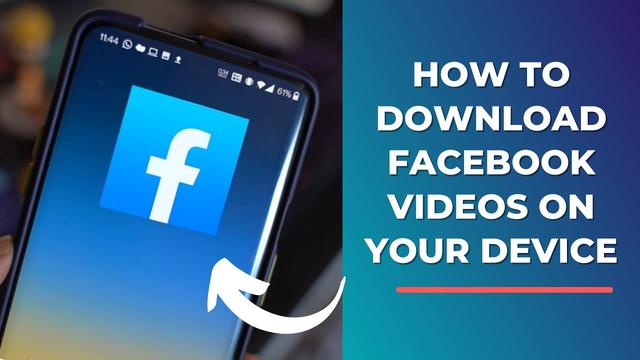
Crank Up the Resolution
The downside here is, you're not getting a particularly hi-res video this way.
The easy solution is don't do this complicated thing and use FDown.net (formerly FBDown.net, but they dropped a letter for simplicity). It's ad-supported to keep the lights on, but some are ad-traps with boxes saying "Start" or "Start Download," so don't click on them.
Paste in the Facebook URL you snagged by selecting Copy Link from the ellipsis menu. The site will parse all content for you and provide links to grab either the "Normal Quality" version (the same as you get with the steps above) or an "HD Quality" video. I used it to grab a movie trailer and the normal quality was a blocky 4.6MB file; the HD was a gorgeous 27MB file.
You can click the links or right-click to select Save link as. The More Options box can try to force a standard definition or high-definition download, and also do an audio fix.
If you use the Google Chrome browser and find you're using FDown.net a lot, consider grabbing its extension called Video Downloader PLUS. It puts a download button right on the video if it's downloadable. That is, however, one of many extensions from many developers that allow Facebook downloads. Try out a few and pick a favorite.
If you run into a video you can't download on Facebook, first try FDown.net/private-downloader.php. If that fails, try a screen recording tool to capture it as it plays.
Mobile Downloads
It turns out FDown.net shines on mobile devices as well, be it on Android or iOS. The caveat is, it doesn't work with the Safari browser on iOS. It's not great with Chrome either, according to the developers. They recommend using mobile Firefox. It also won't work on private videos, but you may not know they're private until the last step.
FDown.net on Mobile FirefoxFind a video on Facebook (in any browser) and click the option to Share it. Then in the share screen, look for the option to Copy Link. Then open Firefox, load FDown.net, paste in the URL, and press download. You'll see the options to get a video in Normal Quality or HD Quality again; tap and hold your finger on whichever you prefer and you'll get an option that says Download Link, then a Download Now confirmation.
This puts the video in the Firefox browser's Downloads section. You can access that via the Firefox hamburger menu on the lower right (the three lines). Click on the link for the video—it'll probably look like a long string of numbers. On iOS, you can tap Save Video to put it in the camera roll on your device.
Sign up for Tips & Tricks newsletter for expert advice to get the most out of your technology.
EmailThis newsletter may contain advertising, deals, or affiliate links. Subscribing to a newsletter indicates your consent to our Terms of Use and Privacy Policy. You may unsubscribe from the newsletters at any time.
Thanks for signing up!Your subscription has been confirmed. Keep an eye on your inbox!








