How to Improve Battery Life on Windows 11
There are many ways to improve the battery life of your Windows 11 laptop. You can use the tips in this guide to help you get the most out of your battery, and extend its life as much as possible. Some of the things you can do include:
1. Check for power-hungry apps and remove them
Windows 11 is pretty good at managing power usage, but some apps can still suck up a lot of juice. If there are any apps that you don’t need or use very often, you can “Uninstall” so they don’t chew through your battery life.
2. Manage your power settings
Windows also has a number of power management features that you can use to improve battery life. For example, you can choose how long your PC should wait before going to sleep when it’s not being used.
Your laptop’s screen is one of the biggest power drains and you can also decide how bright your screen should be, so dimming it can help conserve energy.
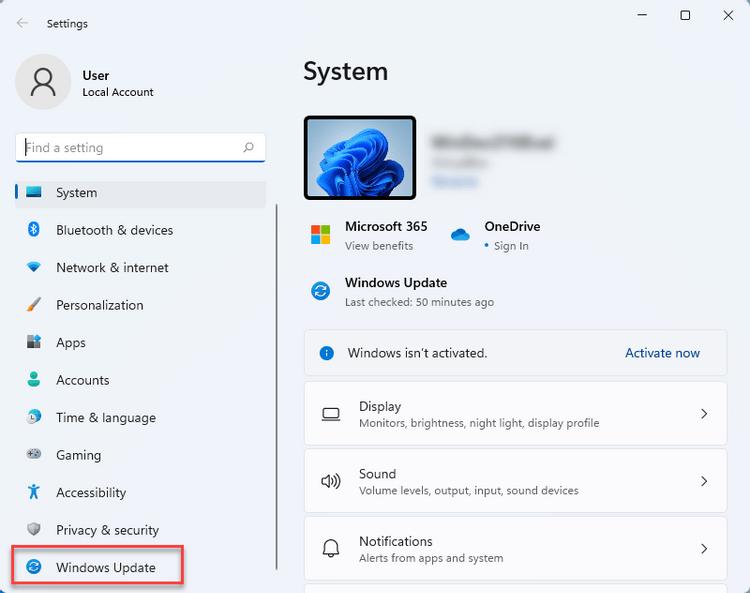
3. Use Battery Saver mode
Windows 11 has a built-in feature called Battery Saver mode that can help you save power. So, enable battery saver mode in Windows 11, it will restrict background activity and dim the screen a bit to conserve energy.
4. Turn off unnecessary features
There are a lot of features in Windows 11 that you might not need or use, such as Cortana and Windows Hello, and they can all contribute to shorter battery life. If you don’t need a feature, it’s best to turn it off so it doesn’t drain your battery unnecessarily.
5. Keep your software up to date
Making sure your software is up to date is important for security and stability, but it can also help improve battery life. That’s because developers often release updates that improve how their software works with battery-saving features in Windows.
6. Perform regular maintenance checks
Another way to improve battery life is to perform regular maintenance checks. This includes things like checking for malware, running disk clean-ups, and defragmenting your hard drive.
7. Avoid using intensive apps and games
Apps and games that are resource-intensive can really drain your battery. If you don’t need to use them, it’s best to avoid them so you can preserve your battery life for when you really need them.
8. Use dark mode
Windows 11 has a “dark mode” feature that can help you save battery life. When the dark mode is enabled, it will change the color scheme of your device to black and white. This can help reduce the amount of power that your device uses because black and white screens use less power than colorful screens.
9. Keep your laptop cool
Your laptop’s battery will last longest if it’s kept cool, so try not to use it in hot environments or leave it in direct sunlight.
10. Avoid full discharge cycles
It’s best for your battery’s health if you don’t let it completely discharge before recharging it. If you can, try to keep it above 20% or 30%.
11. Use hibernation mode
Hibernation is a power-saving mode in Windows that saves all your open files and programs to your hard drive and then powers off your PC. When you turn it back on, everything will be exactly as you left it.
By following these tips, you can help improve the battery life of your Windows 11 laptop and make sure you can keep using it for as long as possible.
Related Items:Battery Life, Windows 11ShareTweetShareShareEmail







