How To Post an Instagram Video From a PC
Dave JohnsonRead more October 12, 2021
Unlike many other social media apps, Instagram doesn’t have a desktop version. This can often be a problem since the web version doesn’t have the same features as the mobile app. And one of those features is the ability to post videos from your PC.
Instagram recently announced they would make the ability to post videos to their site from a computer possible. In fact, some users reported having this option already. But, this feature is only for posting on your News Feed, not on Instagram Story.
If you’re among those that don’t have this option yet but still want to know how to post a video on Instagram Story from your computer, you’ve come to the right place. This article will provide several methods you can use to upload videos from your computer to Instagram.
How to Post an Instagram Video From a PC
There are several methods you can use to post an Instagram video from a PC. Some of them require you to install third-party software. We’ll guide you through the steps and apps you’ll need.
As mentioned, Instagram announced they would make posting videos from computers possible for everyone. Before jumping to the third-party alternatives, check whether you can already post videos to Instagram.
If you have the option, here’s how to post a video from your PC:
For this method, you’ll need to use Google Chrome.
Follow the instructions below to post an Instagram video from your computer using Google Chrome:
Now your Instagram will have a mobile interface. Post the video as you would from your mobile phone.
This Chrome extension enables you to use a mobile Instagram interface and post videos as you normally would with your phone.
We’ll walk you through the steps:
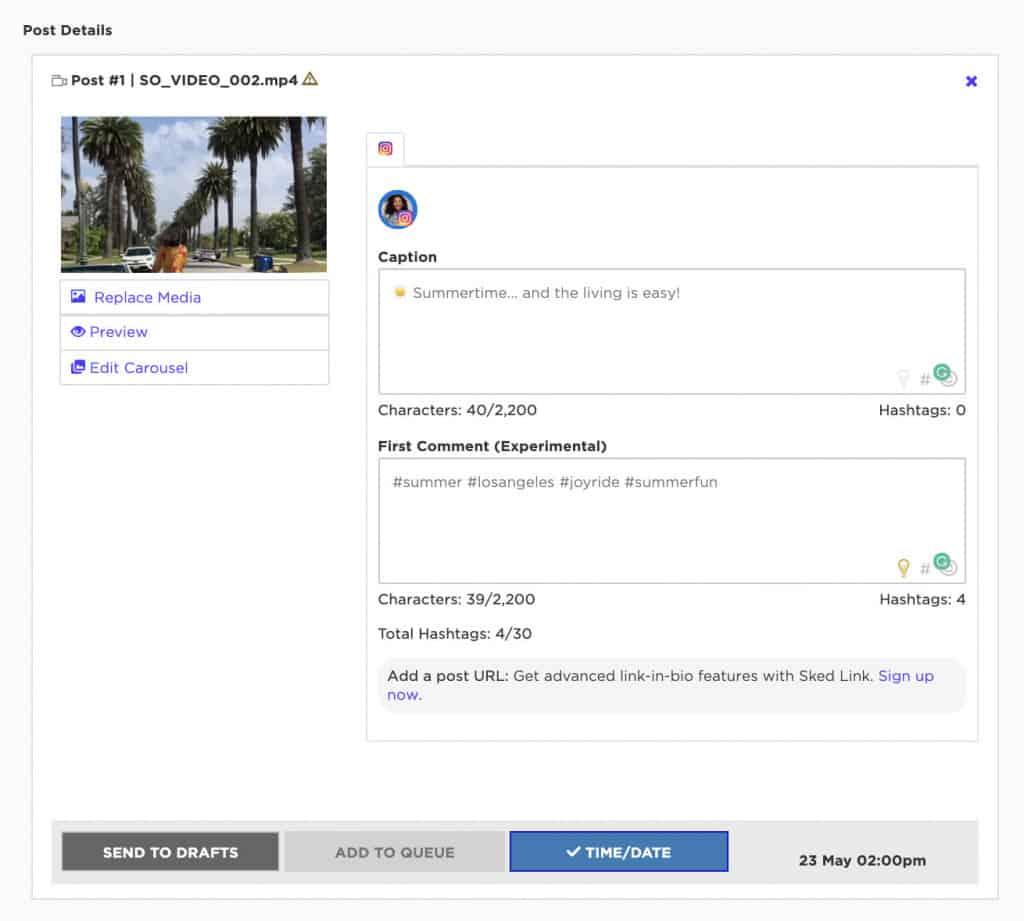
Another way of posting Instagram videos from your computer is using the Instagram Creator Studio. In addition to posting videos from your PC, you can also schedule your posts, tag people, add captions, etc.
Before going into the steps, it’s important to note you need to have an Instagram business account to use this method. If you don’t, here’s how to switch to it:
Once you’ve set up your business account, follow these instructions to post an Instagram video from your PC using Creator Studio:
Hootsuite is a platform that integrates with different social media networks and enables you to manage multiple social media accounts. You can use it to post Instagram videos directly from your computer.
Follow these steps to use Hootsuite to post Instagram videos from your PC:
BlueStacks is an emulator that enables you to use your computer as you would an Android device. Although it was initially meant to be used for Android games, it also works with Instagram and allows you to post videos as if you were using your phone.
Follow the instructions below to install BlueStacks and use it to post Instagram videos from your PC:
If you want to post a video from your computer but don’t want to use third-party software, there’s another option. You can upload the video to cloud storage and use your phone to post it to Instagram. If you don’t have a cloud storage account, the setup process could take some additional time.
Here’s what you need to do:
Post an Instagram Video Without Your Phone
Instagram opened a whole new world when they announced they were enabling users to post videos using their computers, which was previously impossible. But until this option becomes available for everyone, some will need to rely on other ways to upload their videos directly from your PC. The method you choose depends on whether you want to install third-party tools on your computer, use a specific browser, add extensions, etc.
We hope this article helped you learn how to post a video to Instagram video from your PC and that you’ve found the method that suits you best.
Have you ever posted an Instagram video from your computer? Did you use one of the methods we discussed? Tell us in the comments section below.
Leave a ReplyCancel reply
Your email address will not be published. Required fields are marked *
Comment
Name *
Email *
Website
Save my name, email, and website in this browser for the next time I comment.
Disclaimer: Some pages on this site may include an affiliate link. This does not effect our editorial in any way.
You may also likeHow to Find Clothes From a Picture OnlineDave Johnson March 18, 2022
How to Stream Live on FacebookDave Johnson March 14, 2022
Instagram Account Deleted? Here’s What You Can Do About ItDave Johnson March 14, 2022
To email addressFrom name







