How to record Zoom meetings on Mac without host permission
Even before the pandemic, but especially during it, more and more meetings have been held on videocall platforms such as Zoom. Many of these calls and conferences are recorded by the host for use at a later date, but what if you want to record the call as a participant? And what if you want to record the Zoom call without other participants knowing?
Well, it is actually possible to do this and you don't even have to download any third party apps or software to manage it. Here, in this how to guide, we'll explain how you can secretly record a Zoom meeting on a Mac.
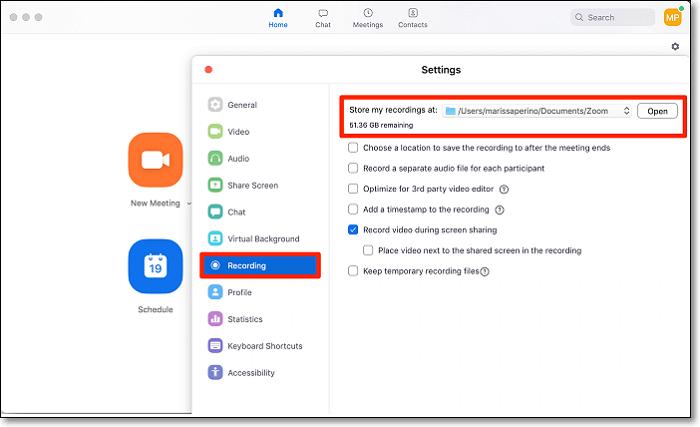
The step-by-step guide for secretly recording Zoom meetings
The first thing to do is to open the QuickTime Player app on your Mac. Once inside QuickTime Player, click 'File' and click 'New Screen Recording'.
Then navigate to the 'Options' menu and select the microphone you want to record the audio from. That's if you do want the audio, of course.
Next, hit 'Record'. This means your Mac device will start recording whatever appears on your screen, including any videocall you take part in. It is even possible to only record part of your screen so you could, for example, only record the Zoom window.
When you're ready to stop recording, simply hit the recording icon in the menu bar. At that point, QuickTime Player will open the recording and then you can edit, save and share your recording.
It really is as simple as that, but do keep in mind that in some countries and regions there are consent laws that make it a crime to record a call without all of the parties knowing. Even if you think you know the rules in your region and country, keep in mind that some of the other participants may be speaking from somewhere where the rules are different.








