How to Upload Files to Google Drive
There are many ways to upload files to Google Drive, and we show you some of them in the following text. You will learn how to upload files to Google Drive on your computer and on your mobile phone. Read more about it in the instructions below.
What are the Supported Files on Google Drive
It is well-known that Google Drive supports all file types, and you can upload files to Google Drive in any format. However, there are certain limitations when it comes to the size of the files and you cannot upload all file sizes. For more information about the specific types and sizes of the files, please visit the official Google Drive Help page.
How to Add Files to Google Drive
When you want to add files to Google Drive, it is enough to use Drive’s website. When you want to upload files from your Android, iPhone, or iPad, choose the free Drive app on your device.
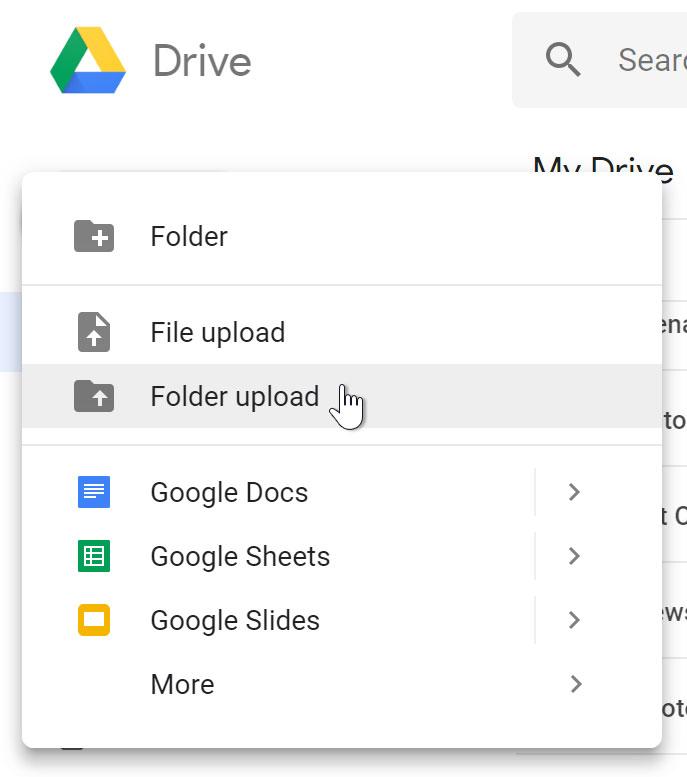
To upload files on the desktop, you should open a web browser on your computer. You can use any system (Mac, Windows, Linux, or Chromebook). When you open a web browser, you should launch the Google Drive site. Then, you should sign in to the site by using your Google account.
When you sign in, you can open the folder where you will upload the selected files. Go to the left sidebar and select New and choose File Upload. Your standard “open” window will show up, and you can now select the files that you want to upload to Google Drive. If you want to select multiple files, just press Ctrl on Windows or Command on Mac and select the multiple files that you want to upload. Then, you can click on “Open”.
After that, you will see a dialog box at the lower-right corner of the Google Drive site where the notification about the uploaded files will show up. You can notice the “Uploading X Items” box and the X represents the number of files that you are uploading. In this section, you will see a green check mark that represents the files that are successfully uploaded.
It is important not to close this tab or your browser window before the uploading is complete because it may take some time for all the files to be uploaded. In the end, all the files will be available to you in Google Drive, and you will be able to share them with your coworkers or friends.
You can also upload video to Google Drive, and this will require some additional work. You may need to reduce the file size of the video or you can check the uploading speed of your Google Drive. You can also try the Drive Uploader app or you can use the Speed Uploader Extension. All these actions can be effective when you want to upload video to Google Drive.
How to Upload Files in Google Drive Using Phone
There is a good way to upload files in Google Drive by phone, and you can use any system (Android, iPhone, or iPad). To upload the files to Google Drive, you should open the Google Drive app on your phone.
When the Drive app is open, select the folder where you want to add new files. In the next step, you will see the “+” (plus) sign that you should select in the bottom-right corner of the app.
The menu with “Create new” will open up, and you should select “Upload.” Then, the file manager of your phone will open up and you should select the files that you want to upload. In the end, the Google Drive app will start uploading files that you have selected.
All these methods are the easiest ways to upload files to Google Drive and you should use these methods every time you want to add new files to your Google Drive.








