How to use Chromecast on a PC or Laptop
Streaming TV shows and music from your smartphone or tablet is great – and what the Chromecast is designed for – but you can also use Chromecasts to stream stuff from your PC or laptop as well.
A few things make Chromecast superior to other streaming methods. One is that you don’t need to buy any special HDMI conversion cables. Another thing that makes Chromecast great is that you can take it anywhere you go. And finally, Chromecast allows you to set Guest Mode features which is excellent for presentations and the like.
Since its unveiling, Chromecast has grown in both popularity and compatibility. In this article, we’ll discuss how you can cast content from your PC or laptop to your Chromecast device.
Setting Up Your Chromecast and PC
To start with, we’ll cover some basics tasks that you’ll need to do before this will work, and no, it doesn’t require any specialized equipment. Just a web browser, extension, and decent Wi-Fi connection.
First, it may be easier to do this from Google Chrome since the Chromecast is a Google device, but you could research an extension for Mozilla Firefox or another browser to pull this off.
If you are using Chrome, simply tap on the menu icon in the upper right-hand corner (it’s three vertical dots or an arrow icon depending on if the browser is updated), then right-click on Cast.
Now, you will see the cast button permanently in the upper right-hand corner of Chrome.
Once you have your cast icon ready to go, it’s time to check your internet connection. In order to pair your PC or laptop with your Chromecast device, they’ll need to be on the same Wi-Fi network. Although this may seem simple enough, beware that many routers offer multiple bands, so make sure both devices are connected to either the 2.4Ghz or 5Ghz band.
From your smartphone or tablet, open the Google Home App. Tap on Settings and then tap on WiFi Network. Now you can connect it to the internet band you want to use.
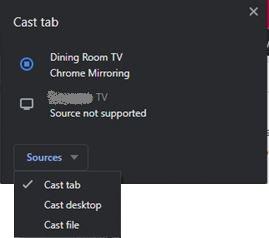
Note: You may need to forget the existing network to connect to the new one.
Now, you need to connect your PC or laptop to the same network. Simply click the Network icon in the lower right-hand corner of your screen and a list of available networks will appear. Click on the one you’ve used in the Google Home App and input any necessary security information.
Performing these tasks before you try connecting will help you to avoid both frustration and connectivity errors.
How to Use Chromecast on Your PC or Laptop
For services such as Netflix and Spotify, the process is the same as on your phone or tablet: Just click on the Cast icon we’ve reviewed above.
Even when there’s no Cast compatibility within the video player, though, you can still use your Chromecast to stream content, and there are several ways of doing this.
The easiest way is to stream a tab from the Chrome internet browser. The tab might contain video, audio, pictures – you could even use it to mirror a presentation in an emergency. Anything on the internet, in other words.
Here’s how to do it:
As soon as you’ve completed these steps, mirroring begins. This means that there isn’t anything left to do, your content should display automatically.
What to do if Your Computer Won’t Connect
If your Chromecast isn’t showing on your computer it’s likely because your internet connection on either one of the devices is the culprit.
Simply use the Google Home App and your computer’s network icon to ensure both are connected to the exact same Wi-Fi connection. This usually fixes any issues from the device not showing to a pairing failed type of error.
But, if it doesn’t, you’ll need to reset your router. Depending on the manufacturer of your router, there may be a small pin hole reset button. If so, use a thin object such as an earring to push and hold the button for 10 seconds. Let the router reset and reconnect.
Your Chromecast woes can also be attributed to your power connection. Generally, this is easily spotted because your Chromecast wouldn’t turn on without power. But, if your PC or laptop isn’t finding your device, check the wired connections and ensure your Chromecast is powered on.
Chromecasts and PCs
If you have Wi-Fi and a relatively modern computer, then you’ll be able to connect to your Chromecast from your PC without any problems. With a few taps and clicks, you can quickly connect and stream between your PC or laptop and Chromecast device.
Did you have any problems setting up your PC and Chromecast? Share your thoughts and experiences on using Chromecasts below.








