No Wi-Fi? Add a wireless connection to your desktop computer
While most desktops and laptops come with built-in Wi-Fi these days, some models lack the wireless capability, leaving their users connected to a router via ethernet cable.
Is your system located near a network router? If so, this cable setup isn’t much of an issue, but if you have trouble accessing the ethernet wire or need Wi-Fi’s flexibility, you need a new plan. Tap or click to get better Wi-Fi by using these features on your router.
Don’t worry; there’s no need to run out and purchase a new computer merely to use Wi-Fi. Several options can free your desktop or laptop from its ethernet cable and allow device mobility.
The easy way
By far, the fastest and cheapest way to add Wi-Fi to your PC or laptop is with a USB Wi-Fi adapter. Simply plug the device into a USB port on your computer, install the relevant drivers and you will be up and running in no time. Inexpensive, small and portable: This option may be ideal for you.
The Linksys AC580 wireless mini USB adapter supports several versions of Windows such as 10,7, 8, XP and Vista. Features include easy setup via Setup Wizard or WPS button, selectable dual-band (2.4GHz on Wireless-N or 5 GHz on Wireless AC) and WEP/WPA/WPA 2 encryption.
Tech news that matters to you, daily
Privacy, security, the latest trends and the info you need to live your best digital life.
Not to leave Mac users out, this TP-Link Archer T9UH adapter is high-gain, dual-band and is compatible with Windows 10, 8.1, 8, 7 and XP, in addition to Mac OS X and 10.9-10.13. It connects using USB 3.0 and utilizes dual-band to ensure your streaming is seamless.
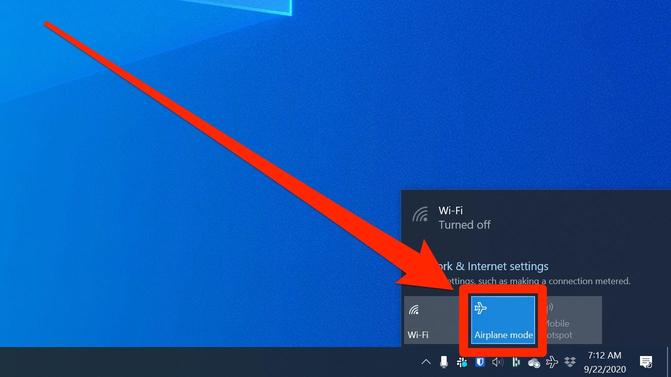
This adapter works with any router and has a WPS button for instant, effortless setup — but there are a few disadvantages. Your system may get booted from the network during sleep mode. If this occurs, an easy way to resolve this issue (without messing with your computer BIOS) is to simply disable sleep mode.
Know that in terms of strength, a USB Wi-Fi adapter may prove inadequate for your wireless needs. Compared to other ways to add Wi-Fi to your computer, this one has a greater potential for spotty connections.
You may also like: Bad Wi-Fi connection? Tap or click to find out if you should buy or rent your modem.
Middle of the road
Thanks to an external antenna(s), PCIe Wi-Fi adapters provide a more stable connection — similar to those of a motherboard with integrated Wi-Fi. This option eliminates the need to use a USB port, as it connects to your system via a PCI slot on the motherboard. This means you’ll need to be a bit tech-savvy.
The ASUS PCE-AC68 wireless PCIe adapter is dual-band and is compatible with IEEE 802.11a/b/g/n/ac network standards. Its three detachable antennas and magnetized stand offer flexible placement for better signal reception and quality.
A custom passive heat exchanger (heatsink) helps dissipate heat, ensuring improved reliability for non-stop operation.
Compatible with Windows 10, 8.1, 8, 7, and XP, the TP-Link Archer T6E supports WPA/WPA2 encryption and offers easy setup. This wireless PCIe express adapter boasts an advanced heatsink for better stability and longer lifespan. With speeds of up to 867 Mbps over 5 GHz and 400 Mbps over 2.4 GHz, you can enjoy lag-free HD streaming, surfing and online gaming.
Although PCIe Wi-Fi adapters provide better performance than USB adapters, they too have a few shortcomings. They are pricier than USB options and require installation. Whether you can use this adapter will depend on the motherboard configuration and the amount of open space in the device.
Take the long way
The third route is the more expensive of the three alternatives, and necessitates a higher level of expertise as you will be replacing the computer’s most crucial component: the motherboard. Hesitation aside, if you are looking to upgrade your PC and know you want wireless connectivity, installing a Wi-Fi-enabled motherboard is the way to go.
RELATED: Tap or click to learn seven ways to customize your Windows computer.
You will need to determine which motherboard can fit in your computer case and research potential compatibility issues with existing hardware before attempting to install a new motherboard, as permanent damage can result.
Regardless of which path you take to add Wi-Fi to your computer, you will find it freeing.
XTech news that matters to you, daily
Would you like the latest tech news delivered to you each morning?No, thank you.
By clicking our links, you’re supporting our research, as we may earn a very small commission. Recommendations are not part of any business incentives.








