Printer sharing not working in Windows 11? Here’s what to do
One of the biggest and best features in Windows 11 is none other than printer sharing. It is often set up on a primary PC and then used by different computers on the same network.
However, if you are using a networked or shared printer off of a computer that has been upgraded to Windows 11, you might run into issues getting it to work correctly.
There are a lot of things to consider when a printer is giving you trouble, and it can be quite difficult to find the problem. However, with our expert guide on PC printer problems, you should be able to bypass any issue.
Unplugging the power cable and checking the simple things means you can resolve the issues quickly and easily.
Most people can get by with the installation guide that the network printer offers, but for beginners, the installation process can take some time, especially if they do not have much experience with doing things on their own.
Troubleshooting printing issues in Windows 11 is made easier using the right tools. If you are using a printer connected to a network, you may find that it is unable to share it. If this is the case, there is an easy workaround.
If your computer is not showing your printer and looks like it has never existed or you were never able to install or test it for the first time, it can be extremely frustrating. Before attempting to solve the issue, you need to figure out what the problem is to avoid further damage.
Some of the common printer problems include:
What can I do if printer sharing is not working in Windows 11?
If you are also unable to see nearby sharing, your PCs may not support nearby sharing so ensure you check the settings.
Expert Tip: Some PC issues are hard to tackle, especially when it comes to corrupted repositories or missing Windows files. If you are having troubles fixing an error, your system may be partially broken. We recommend installing Restoro, a tool that will scan your machine and identify what the fault is.Click here to download and start repairing.
To enable nearby sharing, follow the steps below:
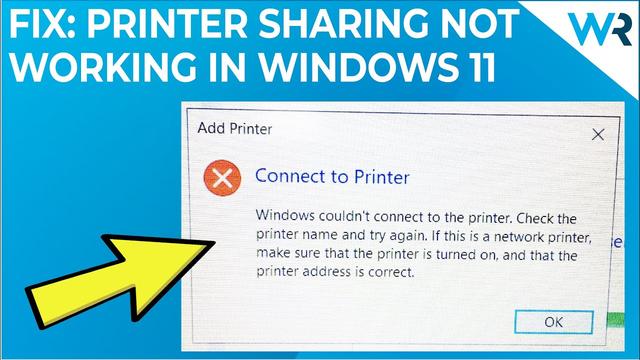
Just like any other machines that we use in our homes, your printers also need to be properly maintained. This doesn’t only mean cleaning and aligning them as often as they need.
It also involves you checking the common connection issues on a regular basis so that you can diagnose the problem and solve it easily when needed.
Some of the tips to help you keep your printer in shape include:
If you were experiencing printer sharing problems, we hope this guide came in handy to solve your issues and you can confidently proceed with your tasks.
You may also have trouble accessing shared folders with your printer so feel free to refer to our article on the same on how to resolve the issue.
Given that there is a myriad of printer issues you are likely to come across once in a while, we have excellent guides that will come to your rescue. If your PC cannot connect to the printer, worry not, we have you covered.
Should the issue be beyond a simple reboot and your drivers have malfunctioned, we also have an excellent guide on how to remove corrupted drivers from your printer.
We’d love to know which method worked out for you and any other tips and tricks you may have up your sleeve. Just share your thoughts in the comments section below.
Still having issues? Fix them with this tool:Restoro has been downloaded by 0 readers this month.
This article covers:Topics: Was this page helpful?xStart a conversationcommentsComment *
Name *
Email *
Commenting as .Not you?
Save information for future comments
Δ
ShareCopy link







