How to delete or deactivate your Apple ID account
While an Apple ID is essential for using an iOS device, if you are leaving the Apple device ecosystem, you might want to delete your account to clean up your digital footprint. Whatever reason you might have to want to deactivate your account, though, Apple makes it easy to do this on its Data & Privacy website.
How to delete an Apple ID account
If you anticipate having no need for your Apple ID ever again and want to permanently deactivate it, you can use Apple's Data & Privacy website. If you do this, here is what happens:
When you are ready to delete your account, do this:
1. Open Apple's Data & Privacy website in a browser. If you're not already logged in, sign into the Apple ID account you want to delete.
2. Scroll down and in the Delete your account section, click Request to delete your account.
3. Review what happens when you delete your account and make sure you've done everything in the Before deleting your account section. Then select a reason for deleting the account in the dropdown menu and click Continue.
4. Review the next page of warnings and click Continue.
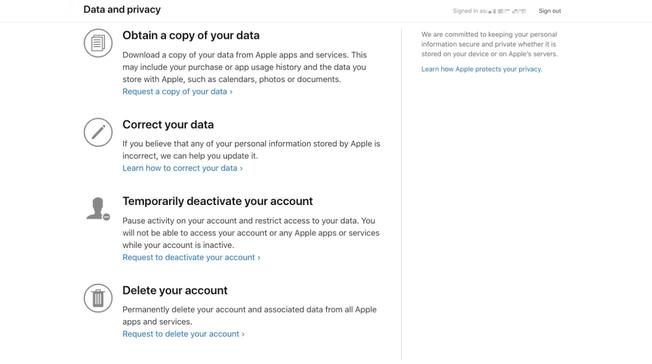
5. Click the checkbox to agree to the Deletion Terms & Conditions and then click Continue.
6. Indicate how Apple should contact you with status updates for the account deletion and click Continue.
7. Record the access code Apple provides and click Continue.
8. Complete the final steps to confirm your intention to delete your account and then, on the confirmation screen, click Sign out.
Apple will then manually verify this is a valid request. You will get confirmation, usually within about a week, that your deletion is complete.
How to deactivate an Apple ID account
If you want to step away from your Apple ID and prevent it from being used, but you're not necessarily ready to completely delete your data and access to Apple services, you can choose to deactivate your account instead. This is a temporary measure; your data is not deleted, and you can reactivate your account easily. Here's what happens if you deactivate your account:
When you are ready to deactivate your account, do this:
1. Open Apple's Data & Privacy website in a browser. If you're not already logged in, sign into the Apple ID account you want to delete.
2. Scroll down and in the Temporarily deactivate your account section, click Request to deactivate your account.
3. Follow the instructions on each page to confirm you want to deactivate your account and proceed with the deactivation process.
4. On the confirmation screen, click Sign out.
Deactivation generally takes about a week to be processed and approved by Apple, and you will get a notification when it is complete. Apple will also send you instructions on how to reactivate your account, should you want to.
Dave JohnsonFreelance WriterDave Johnson is a technology journalist who writes about consumer tech and how the industry is transforming the speculative world of science fiction into modern-day real life. Dave grew up in New Jersey before entering the Air Force to operate satellites, teach space operations, and do space launch planning. He then spent eight years as a content lead on the Windows team at Microsoft. As a photographer, Dave has photographed wolves in their natural environment; he's also a scuba instructor and co-host of several podcasts. Dave is the author of more than two dozen books and has contributed to many sites and publications including CNET, Forbes, PC World, How To Geek, and Insider.







