The One Step You Absolutely Need to Take Before Reselling Your Apple Device
If you’re looking to sell or trade-in your old iPhone or MacBook, you’ll want to wipe your personal data from the device. The easiest way to do that is a factory reset.
Of course that is not the only reason you use your gadgets’ self-wiping features. You could be looking to free up some precious iCloud space. Or maybe your AirPods or Apple Watch just aren’t working properly and you’re thinking a starting on fresh slate could be the solution.
Whatever it is, knowing how to factory reset your Apple device is pretty important. And you should factory reset any Apple product before you sell it or trade it in — especially if it’s an old iPhone, iPad or Mac. Here’s what you need to know.
Related StoryThe Perfect Apple Desk Setup, Four WaysWhen you’re looking to sell or trade-in your computer, whether it’s an iMac or a MacBook, it’s a good idea to return it to its factory settings. Factory resetting a Mac has been historically difficult but thanks to macOS Monterey — which Apple rolled out in October 2021 — it's now a lot easier.
To benefit from the changes, you have to have a newer Mac that either has one of Apple's silicon chipsets (M1, M1 Pro or M1 Max) or is a newer Intel-based Mac (2017 or newer) that comes with Apple's T2 security chip. And second, your Mac has to be running the latest macOS Monterey. If your Mac checks both those boxes, here's what to do:
(Pro tip: Make sure you backup your computer and log out of your accounts, such as iCloud and iMessage, before factory resetting your Mac.)
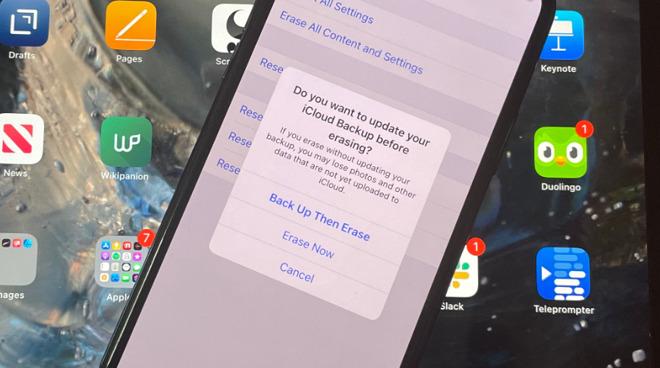
From here, your Mac will go black and restart (likely several times). Let this process happen — don't try to turn off, unplug or interact with the computer in any way — and when it's done you'll see the familiar "Hello" screen.
If you have an older Intel-based Mac or want to reset without upgrading to Monterey first, the process of factory resetting your computer is going to be a little more tedious. You're going to have to factory reset the Mac and then re-install the latest macOS software. Below are the steps to do just that.
(Again, it's wise to backup your computer and log out of your accounts, such as iCloud and iMessage, before factory resetting your Mac.)
If somebody finds your AirTag and you don't want it back, they can factory reset it themselves and use it as their own — but only after you remove it from your Apple ID (following the above steps). After you've removed it from your Apple ID, the person will still need to perform the below factory resetting process because the AirTag isn't in Bluetooth range of its previous owner.
AppleIf you want to factory reset a pair of AirPods Max, it's very simple and way less complicated than factory resetting a pair of AirPods or AirPods Pro.1. Open Bluetooth settings and forget your AirPods Max from your device.2. Press and hold the noise control button and the Digital Crown for 15 seconds, or until the LED flashes amber and then white.3. After the LED flashes amber and white, release the button.
How to Factory Reset an Apple TV
AppleYour Apple TV might just seem like a box that sits on your TV stand, but it's connected to your Apple account and is plugged into your data. Whether you're having trouble getting it to work correctly, or preparing to sell or recycle it, you should perform a factory reset.
LEARN MORE
AppleIt's the same process to factory reset a HomePod and a HomePod mini, and it can be done in two different ways: from your iPhone (or iPad) or from directly on the smart speaker itself.
To reset your HomePod or HomePod mini using the Home app, you simply have to remove it as an accessory. To do this:
You can also factory reset your HomePod or HomePod mini without the Home app. You just need to go to the smart speaker and follow these instructions:
LEARN MORE








