What is Amazon Kids on Alexa, and how do I turn it on?
Thebest smart speakerscan be a handy tool for children - from helping them with their homework to letting them chat to family and friends and even listen to their favorite music and audiobooks.
The inbuilt voice assistants are great for education and keeping the kids amused, but there’s a worry that kids could stumble on something inappropriate if left to their own devices with Amazon’s voice assistant.
How do I turn on Amazon Kids on Alexa?
To switch on Amazon Kids on Alexa, open the Alexa app on your phone or table and select the 'Devices’ tab. Tap Echo & Alexa then select the devices you want to install the parental controls on.
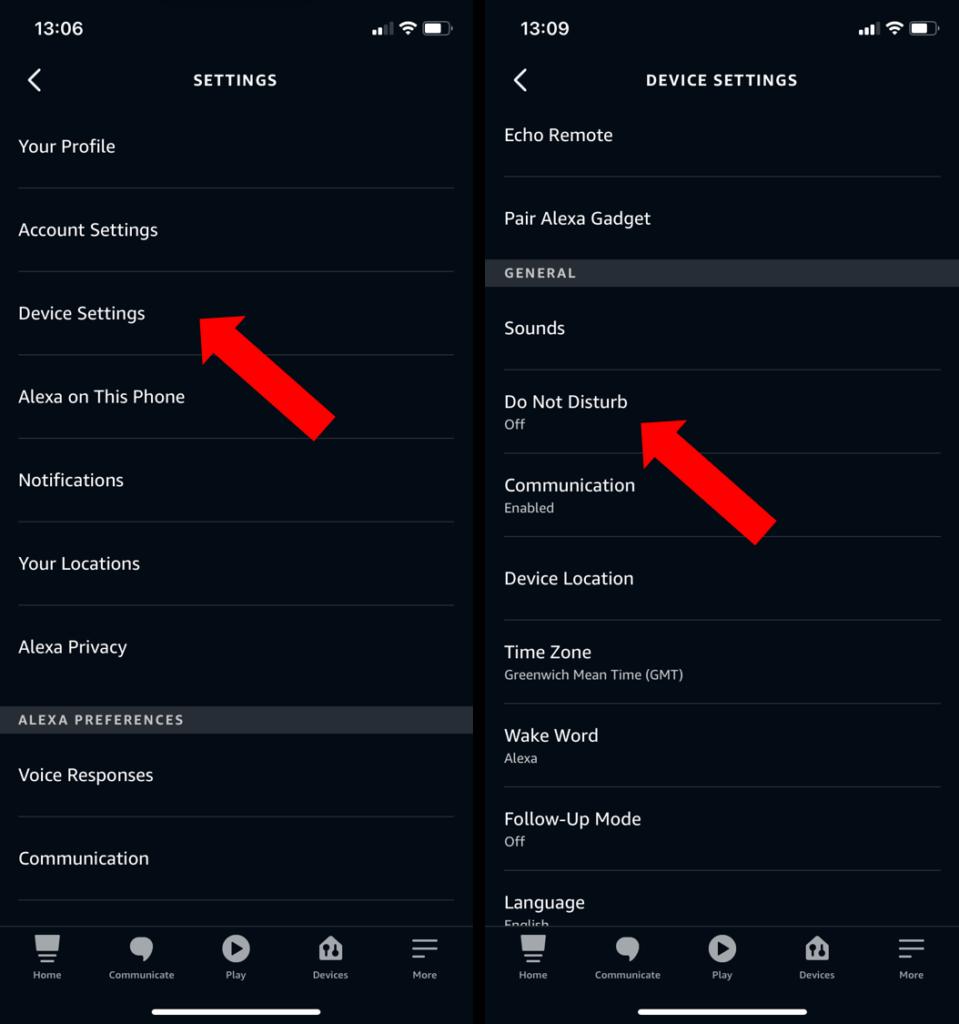
Choose the settings icon from the top right-hand corner and then select ‘Amazon Kids’ from the options displayed. Move the slider to the on position.
From here you can add a profile for each child to your household, if they don’t already have any Amazon devices. As well as adding the name, and selecting an icon, you’ll also need to add their date of birth, so age-appropriate content and responses are given.
If they ‘own’ (well, have control of) Amazon devices, the profile will show up automatically, so you just need to select it from the list given.
Only one child can use an Echo with Amazon Kids enabled at a time, however you can easily switch the profiles in the Parent Dashboard.
Once Amazon Kids is enabled in the Alexa app, you’ll still need to ask Alexa on the device itself to open Amazon Kids, otherwise it’ll behave as though there are no parental controls
We also tried asking Alexa on the device to turn off Amazon Kids and revert back to normal mode, just in case any cheeky children thought they couldn’t circumnavigate the parental controls, but handily Alexa just says it can’t help and to ask a grown-up
If you’re a grown-up and you want to revert your Amazon Echo smart speaker into its full, non-child friendly state, you’ll have to disable it in the app








