TightVNC review
TightVNC is one of many remote desktop software solutions that use the virtual network computing (VNC) graphical desktop-sharing system. It relays the mouse and keyboard events from one computer to another, and sends graphical screen updates back, effectively allowing you to use your computer from a remote device.
In our TightVNC review, we look at whether this software—first released in 2001—is still one of the best free remote desktop software platforms with which to control a computer remotely.
TightVNC review: Snapshot
TightVNC is a remote desktop tool that works well on low-bandwidth connections. It’s a good option for low-end computers and devices like the Raspberry Pi, as it’s very lightweight and uses few resources. It’s easy to set up for basic remote admin tasks over a local area network.
The VNC protocol that TightVNC uses results in quite high latency, though, which you’ll notice if you try to use it for more than occasional remote screen sharing and computer administration. It doesn’t have built-in encryption, so you’ll need to take additional steps to secure connections if you want to use it over the internet.
In summary, while it just about does the job, better options exist for SMEs looking for a robust and complete remote administration solution.
Score: 3/5
Read on for our full and detailed TightVNC review.
TightVNC’s competitors
| TightVNC | VNC Connect | Microsoft Remote Desktop | |
|---|---|---|---|
| Score | 3/5 | 3.5/5 | 3/5 |
| Pros | - Lightweight program - Open-source | - Encrypted VNC - Good support channels | - Fast protocol - Built-in to Windows |
| Cons | - High latency - Limited support | - High latency - Relatively expensive | - Windows-centric - Security concerns |
| Verdict | A helpful backup tool good for small remote administration tasks, TightVNC lacks security features. | A more polished VNC service with cloud connectivity and built-in encryption. | Another quick remote admin tool that’s great on Windows but less useful for cross-platform admin. |
| View deals | Visit site | Visit site | Visit site |
TightVNC: Key features
TightVNC offers a few unique features that could make it the right choice for your remote administration needs.
Session sharing
TightVNC, by default, will disconnect existing remote sessions when a new session is made. You can change this setting so that multiple remote users can view or control the server simultaneously. Alternatively, you can block new remote sessions until the initial session is complete.
This versatility can come in handy when you have an application that must accommodate multiple remote users, potentially at the same time.
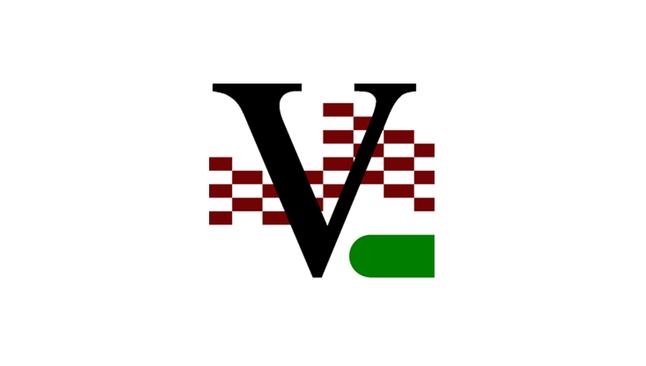
Java Viewer
There are two versions of TightVNC—TightVNC for Windows and TightVNC Java Viewer. TightVNC Java Viewer can be run on any system that supports Java SE 1.6 or later. This includes pretty much any modern operating system, including most versions of Linux, macOS, and Windows.
This makes TightVNC Java Viewer a handy tool for working in cross-platform environments. But it doesn’t include the server component, only the client, so you’ll only be able to use it to view remote sessions (as opposed to accepting remote sessions from another device).
TightVNC: Key features and highlights
Image 1 of 3Image 2 of 3Image 3 of 3TightVNC has an interesting feature, whereby you can specify that only a part of the screen be shared. You can set exact pixel coordinates to be shared or a window class name (e.g., WMPlayerApp for Windows Media Player, or OpusApp for Microsoft Word).
Going even further, TightVNC can be set to listen on multiple ports and serve a different portion of the desktop on each one. You could set one remote session to have access to the left side of your desktop, and another to have access to the right side of your desktop, for instance.
This may only have niche applications, but it’s a clever way to share resources remotely with multiple remote users.
TightVNC: What’s new in 2022?
TightVNC doesn’t get updated often. But in September 2021, TightVNC for Windows got a security update that patched a severe security issue in the TightVNC Viewer application. Fast screen-grabbing techniques on Windows 8 and later versions were improved, and a few minor bugs were rectified.
In 2020, a few updates were released, with the most notable change being support for Unicode clipboard transfers (UTF-8) in November 2020.
TightVNC: Pricing
TightVNC is open source and free to use commercially, and ranks among the best free remote desktop software solutions as a result. If you want to buy a license to the TightVNC source code, it costs around $13,620.
GlavSoft LLC does sell a few complementary products that can work alongside TightVNC. The first is Remote Ripple 2.0, a VNC-compatible remote client for Android, iPhone, and iPad that costs around $4.99.
The other is MightyViewer, first introduced in 2020. It’s an application for Windows that can show multiple VNC sessions concurrently on one screen, allowing you to oversee many remote computers at once. MightyViewer starts at $69 for a single-user license.
| TightVNC | VNC Connect | Microsoft Remote Desktop | |
|---|---|---|---|
| Cost per month | Free | $3.39 | Free |
| Cost per year | Free | $40.68 | Free |
| Session encryption | ✖ | ✔ | ✔ |
| Concurrent sessions | ✖ | ✔ | ✔(on Windows Server) |
| Remote audio | ✖ | ✔ | ✔ |
| Access local devices | ✖ | ✔ | ✔ |
Testing TightVNC
We first tested how easy TightVNC is to use by running the TightVNC Server application on a Windows 10 Professional computer, and connecting to it using TightVNC Viewer from a laptop running Windows 10 Professional. This test was performed over an 802.11ac wireless network to simulate a typical office environment.
Another test was performed to evaluate TightVNC’s use over the internet. We connected to a TightVNC server running on a US-based Windows Server 2016 machine from a Windows 10 Professional computer in Southeast Asia. This helped to ascertain how much latency could be expected when using TightVNC over a longer distance.
How easy is TightVNC to use?
TightVNC has a short installation program you use on both the client and server computers. You can choose between running the server as a service (so it’s always available) or an application (where you start and stop the server as and when you need it).
When connecting over the internet, you may need to set port forwarding in your router settings. You’ll also need to allow access to the TightVNC port in your firewall settings.
TightVNC can be considered a tool for intermediate users. It has quite a lot of advanced available settings that aren’t explained, and there isn’t a built-in help system. To better understand what these settings do, you need to search online, as many aren’t even discussed in the TightVNC documentation or FAQ. Furthermore, there’s zero support available for free copies of TightVNC.
How fast is TightVNC?
TightVNC’s “tight” protocol was its main selling point when it was first released. It uses fewer bytes and CPU resources to transfer screen update data than the VNC clients that came before it. This makes it an excellent choice for extremely low-bandwidth applications or for old computers.
Nowadays, bandwidth isn’t usually such a big concern, and because of its simplicity, TightVNC’s RFB Protocol’s performance lags behind most new remote desktop protocols. In short, TightVNC suffers from more latency than most remote desktop solutions, so it can feel sluggish to use. The more complex the changes are on the screen, the more noticeable the lag.
How secure is TightVNC?
TightVNC encrypts VNC passwords, but the rest of the traffic is sent unencrypted. So, if you have any security concerns, you’ll need to wrap your connections in a secure tunnel. If your remote server is running SSH, it’s possible to set up TightVNC to connect through SSH so all data sent is encrypted, but it’s not a straightforward process. Another option is to use a VPN.
You can choose to set a password for full-control, view-only, and administrator roles in TightVNC. But if you have many remote users, they all need to share the same passwords, which is a security risk. TightVNC also allows you to restrict remote access to specific IP address ranges, lowering the chance a malicious actor could gain remote control of your computer.
In summary, TightVNC is quite unsecure, unless you take several additional steps to secure it.
Alternatives to TightVNC
TightVNC is one of many remote desktop solutions that use the VNC protocol. Worthy alternatives include VNC Connect, a modified VNC solution with support for remote audio, faster video streaming, cloud connectivity, and encrypted sessions. TigerVNC is a similar VNC client to TightVNC, and includes end-to-end encryption options.
If you don’t specifically need to use the VNC protocol, your options widen even further. There’s Microsoft Remote Desktop, which is built into most versions of Windows. It’s faster than TightVNC, with better image quality and less latency. But its Windows-centric design makes it a poorer choice if you use many different operating systems.
If you’re happy to pay for a remote desktop solution, we like AnyDesk. It’s easier to use than TightVNC, with a more modern interface, and has apps for all major operating systems.
| TightVNC | VNC Connect | Microsoft Remote Desktop | |
|---|---|---|---|
| Encrypted sessions | ✖ | ✔ | ✔ |
| File transfers | ✔ | ✔ | ✔ |
| Support | Paid commercial support | Chat, email, phone | Knowledge base |
| Basic plan | Free | From $3.99 a month | Free |
TightVNC: Final verdict
TightVNC has long been one of the go-to tools in a network administrator’s arsenal, and it still has its merits after over 20 years of service. It’s lightweight, so you can run it on older computers, and it works well even when your connection to the remote server is slow.
It’s difficult to recommend it for more than occasional use over the LAN, however, because it doesn’t have built-in encryption. Setting up a connection over the internet can often require port forwarding rules set in your router. Newer remote desktop solutions can offer a smoother experience with less latency, built-in encryption, streaming audio, and better image quality.
Further reading on remote desktops
If you’re looking for a simple remote access solution, learn more about other types of remote desktop software and how to use them in our explainers on TeamViewer, AnyDesk, Chrome Remote Desktop, Microsoft Remote Desktop, and XRDP.
We’ve found that remote access technologies reduce the burden on IT staff, but the security threats of remote working should be carefully considered when deploying remote tools. We’ve put together a guide on how to equip and empower a safe and secure remote workforce, to help you keep your business assets safe in the new world of remote work.








