VNC Connect review
VNC Connect is a remote desktop administration solution from RealVNC, one of the longest-running companies in the remote admin industry. VNC Connect uses the venerable VNC (virtual network computing) platform as its base, but adds some important features like encryption and cloud connectivity.
In our VNC Connect review, we discuss these features to help you decide whether it’s worth paying for a VNC Connect subscription over a free VNC solution, and if it deserves a place as one of the best remote desktop software solutions for business.
VNC Connect review: Snapshot
VNC Connect is a remote desktop solution SMEs should consider for their remote admin needs. It has excellent security, granular access controls, and a multitude of clients. And with cloud connectivity, it’s easier to set up and use than most VNC remote desktop apps when your network is atypical.
Admins who have used free VNC tools for decades may balk at paying for a VNC solution, but we feel VNC Connect’s added quality-of-life features make the annual price well worth the investment.
Score: 3.5/5
Read on for our full and detailed VNC Connect review.
VNC Connect’s competitors
| VNC Connect | TightVNC | Microsoft Remote Desktop | |
|---|---|---|---|
| Score | 3.5/5 | 3/5 | 3/5 |
| Pros | - Cloud connectivity - Fine-grained security options | - Free and open-source - Small footprint | - Built-in to most versions of Windows - Efficient protocol |
| Cons | - Peer-to-peer connections require the most expensive plan - Latency issues compared to more modern protocols | - Poor encryption - Windows-focused | - Server runs on Windows only - Requires additional router setup on many networks |
| Verdict | An improved version of VNC in nearly every way, VNC Connect includes all the security features SMEs require. | A free VNC server and client, TightVNC lacks the simplicity of VNC Connect’s cloud connectivity features. | Faster than VNC clients, Remote Desktop is a solid alternative if you exclusively run Microsoft Windows. |
| View deals | Visit site | Visit site | Visit site |
VNC Connect: Key features
VNC Connect is built upon the VNC platform, a remote access protocol that’s been in popular use since 1999. But VNC Connect adds some useful features in an attempt to patch some of VNC’s issues. Most notably, VNC Connect has built-in 256-bit AES encryption and cloud connectivity.
Cloud connectivity
One of the common challenges of setting up remote administration software is that a peer-to-peer connection between the server and client must be maintained. This is easy enough for simple across-the-LAN connections, but when connecting over multiple networks or the internet, it usually requires setting up port forwarding in your routers or other workarounds.
VNC Connect has a cloud service that automatically brokers connections between devices wherever they are. Acting as a type of proxy, this cloud service solves many of the headaches involved in setting up remote administration on complex networks.
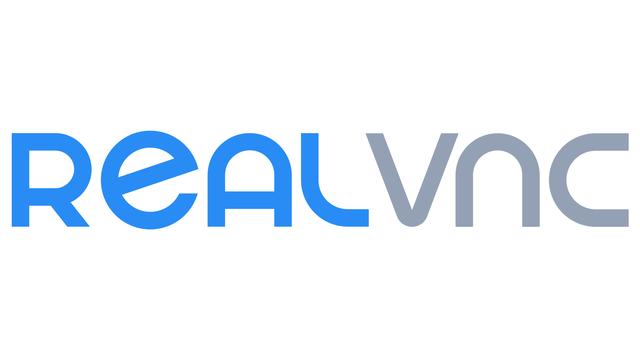
Cross-platform clients and servers
VNC Connect has servers for Windows, macOS, Linux, Raspberry Pi, Solaris, HP-UX, and AIX. This is a formidable lineup that far surpasses most remote administration tools. The connecting device will use VNC Viewer (or any other VNC client, if you prefer). VNC Viewer is available for all the above operating systems, and there are also versions for Android and iOS.
Overall, VNC Connect is a highly versatile choice if you work in a multiplatform environment.
VNC Connect: Key features and highlights
Image 1 of 3Image 2 of 3Image 3 of 3VNC Connect: What’s new in 2022?
VNC Connect typically sees updates every few months. In October 2021, VNC Server 6.8.0 was released that added screen recording, dark mode support for macOS, and several bug fixes.
In November 2021, the latest version of VNC Viewer was released (6.21.1109), which fixed a bug in the chat system that could leave the remote computer unresponsive.
VNC Connect: Pricing
VNC Connect has two plans for remote administration—Professional and Enterprise. Both must be purchased on an annual basis. You can get a free 30-day trial of both versions.
Pricing is based on a per-device model, so you pay for the number of servers you want to connect to. There is a discount of around 20% for purchasing multiple device licenses at a time.
A different pricing model is available if you want to use VNC Connect as an instant support service for IT support teams. This starts at $16.99 a month per technician per month, billed annually.
| Professional | Enterprise | TightVNC | Microsoft Remote Desktop | |
|---|---|---|---|---|
| Cost per month | $3.39 per device | $4.82 per device | Free | Free |
| Cost per year | $40.68 | $57.83 | Free | Free |
| Peer-to-peer connections | ✖ | ✔ | ✔ | ✔ |
| Cloud connectivity | ✔ | ✔ | ✖ | ✖ |
| Web-based management console | ✖ | ✔ | ✖ | ✖ |
| End-to-end encryption | ✔ | ✔ | ✖ | ✔ |
Testing VNC Connect
We performed several tests on VNC Connect to understand how well it performs at typical office remote administration tasks. We connected to a Windows 10 PC over an 802.11ac wireless connection from Windows 10 and Android devices to test the quality of the remote experience over a LAN.
To test remote connections over the internet, we installed VNC Connect on a Microsoft Azure-hosted virtual machine running Windows Server 2019. By connecting to this US-based server from a computer in South East Asia, we were able to test the effects of latency on VNC Connect.
How easy is VNC Connect to install?
VNC Connect has a great onboarding process that begins with an introductory email that links to a website filled with details on getting started with the software. Additional emails explaining further details of the software are sent over the course of your trial period.
Installation is a multistep process. You download and install the server software on the computer you want to remotely connect to, then do the same with the client software on the platforms you want to connect from.
The software performs some checks when starting up, such as assessing whether the required ports are available. This can help new users avoid common issues.
On the other hand, we reached out to RealVNC during our two-week trial period of the software and received no response. While VNC Connect does have a good knowledge base and FAQ, it appears difficult to get in touch with RealVNC support should you need to.
How fast is VNC Connect?
The Remote Framebuffer (RFB) protocol VNC Connect uses is relatively simple, which is a big reason it’s possible to use VNC on so many platforms. It works by sending information about sections of the remote screen that have been updated back to the connecting client.
This works fine for most business uses, but the more “busy” the screen gets, the more screen tearing and latency you’ll notice. You wouldn’t use VNC Connect to watch a video across the network, but it can work fine for general tasks such as word processing or server administration.
How secure is VNC Connect?
VNC Connect can be considered secure out of the box. Connections are all encrypted end-to-end, and you have a lot of control over which devices can connect to your remote sessions.
There are multiple options for password protection. You can use specific passwords for different VNC Connect users. Alternatively, you can use System Authentication, whereby the user must enter their Windows login credentials, for instance. Further options like Single Sign-in Authentication, Smart Card Authentication, and RADIUS Authentication are configurable.
When correctly set up, VNC Connect is one of the most secure options for remote administration on the market today.
Alternatives to VNC Connect
VNC Connect faces a lot of competition. The VNC protocol it uses is also the basis of many free remote administration software solutions. TightVNC is a popular free VNC server and client for Microsoft Windows. The price is right, but SMEs may find TightVNC’s lack of built-in encryption and the complexity of setting up secure remote connections over the internet to be deal-breakers.
Another free option, as long as you only want to connect remotely to a Microsoft Windows machine, is Microsoft Remote Desktop. This is built in to most versions of Windows (with the notable exceptions of the Starter and Home editions), and has a more efficient data transfer protocol, making for a smoother remote experience. But, once again, if you need to connect remotely to a computer over the internet then there is usually some additional setup required in your router.
| VNC Connect | TightVNC | Microsoft Remote Desktop | |
|---|---|---|---|
| Encryption | ✔ | ✖ | ✔ |
| Screen sharing | ✔ | ✔ | ✖ |
| Support | Knowledge base and FAQ | Mailing list, paid commercial support | Support site, live chat |
| Basic plan | $3.39 a month | Free | Free |
VNC Connect: Final verdict
For longtime users of free VNC remote admin solutions, paying for VNC may seem odd. But VNC Connect’s main selling points come in its ease of use when connecting over the internet, thanks to its cloud connectivity and robust, built-in encryption.
Few remote access solutions offer VNC Connect’s many client authentication options, too, making it a good choice when you need to allow multiple people access to sensitive remote resources.
VNC Connect also gains points for its outstanding documentation, knowledge base, tutorials, eBooks, and webinars. All its various features are well explained and documented.
If you only need to connect to a remote computer over the LAN from time-to-time, the cloud connectivity and enhanced security features might not be worth the VNC Connect annual fee. Instead, you could just use one of the many free VNC solutions available today.
But for SMEs looking for a robust, secure, cross-platform remote admin tool that can be used across the internet, VNC Connect ticks all the important boxes.
Further reading on remote desktops
When it comes to free remote platforms, it's worth looking at the best free remote desktop software to see who we recommend. We explored what Chrome Remote Desktop is and how to set it up, as well as how to use Microsoft Remote Desktop Connection. Outside these platforms, we've also explored what XRDP is, what AnyDesk is, what TeamViewer is, and the top TeamViewer alternatives.
Other tools can help you get a leg up when working remotely, too. Online collaboration tools have made working remotely with others easier. We’ve also put together our top picks of the best remote desktop solutions available today.








