Windows 11 requirements: check if your computer is compatible
Whether you want to know if your current computer is compatible with Windows 11 or you want to check if a new, refurbished or second-hand model has the right specs for it, we take you through everything you need to know to be ready for Windows 11.
First thing’s first. If your computer is less than four years old and runs Windows 10, it is highly likely it will work with Windows 11. You should still proceed with our step-by-step guide below to be sure, but you can start with confidence.
Need a new laptop or desktop? Our independent lab tests will help you choose the best model for your budget - see our expert laptop reviews and desktop PC reviews
Windows 11 compatibility checker
To use our Windows 11 compatibility tool, below, you don't need to download anything. All you need is the name of your computer's processor. We have listed more than 1,400 processors that have launched since 2014, and have provided an indication for each as to whether it will work with Windows 11.
Even if your processor is listed as compatible, do make sure you check your computer's specs, too. You'll need at least 4GB of Ram and 64GB of storage.
Not sure what processor you have? Jump to our easy how to check your processor instructions to find out.
(Data based on AMD.com and Intel.com processors launched since 2014. Processors indicated as working with Windows 11 based exclusively on Microsoft’s official list of compatible processors. The list was last checked on 8 February 2022. An indication either way is just that: an indication. Check with your computer’s manufacturer to confirm whether your model is likely to work with Windows 11.)
Tell us: is your computer compatible with Windows 11?
Based on our tool, is your computer compatible with Windows 11?
Yes - it should be compatible
Tech tips you can trust – get our free Tech newsletter for advice, news, deals and stuff the manuals don’t tell you
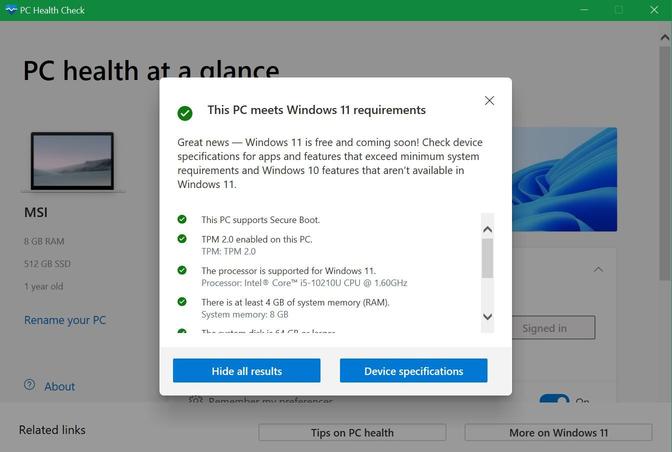
Windows 11 requirements
One of the main reasons why Windows 11 is only compatible with certain, newer computers is due to some of the security enhancements Microsoft has added to the software. The bolstered security makes certain demands of the components in your computer, so only newer processors with the right bits and pieces conform to those expectations.
The other reason a computer might not work with Windows 11 is that it doesn’t have good-enough specifications. The minimum required specifications for Windows 11 are:
Windows 11: how to check your processor
The criteria most laptops will fall down on is the processor (also known as the CPU). If your processor is too old, it won’t work with Windows 11.
To find out what processor you have, click the Windows Start Menu in the bottom left of your screen. Type in ‘View processor info’. Click the button that says ‘View processor info’.
Then, under the Device specifications list, look for ‘Processor’. You will see something like ‘Intel ® Core ™ i5-8265U’ (highlighted in red below).
When you’ve found the name of your processor, type the model name in our free Windows 11 compatibility checker.
If you’re shopping for a new, refurbished or second-hand computer, you’ll have to go by the listed specs and should still use our checker for the processor.
If you’ve already made sure your processor is compatible with Windows 11, there are further checks you need to make to ensure its other specs and security settings are good-to-go.
To find out how much Ram you have, head back to the ‘View processor information’ window you used before and look for ‘Installed Ram’ (highlighted in blue in our image, above). If you have 4GB or more, your computer still meets the criteria.
To see how much storage you have, stay in the same window and click on 'Storage' on the left-hand side. This will tell you how much storage is on your device - you need at least 64GB. You may need to clear space before installing Windows 11 as it takes up a lot of room.
Finally, to check your laptop's security, type 'Device security' into the Start menu and select 'Device security'.
On this page you'll see 'Secure boot' - if that's switched on you'll see a green tick. To check whether your computer is using TPM 2.0, click on 'Security processor details' and check thatthe 'Specification version' is '2.0'. If
What if I don't have the computer yet?
Buying a new laptop? Look for the processor name in the product listing (you'll need the specific model code, as explained above), and how much Ram (also sometimes listed as ‘memory’) and storage is supplied.
Some of the bigger retailers, such as Currys, may state on the listing itself whether the laptop is due to get a Windows 11 upgrade.
Find out more about how to buy the best laptop.
What if my computer isn’t compatible with Windows 11?
No need to panic. Windows 10 will still get security updates until October 2025. So if you’re using an older computer running Windows 10, you can keep going for a few years yet before needing to upgrade.
If you’re thinking of buying a laptop not compatible with Windows 11, consider whether that is a shrewd purchase or if perhaps it’s worth spending a little more on something that will be supported long into the future.








